The cache is something every device has. Most times, clearing the cache allows your phone to function better. Just like Android users, a lot of iPhone users ask questions about how to clear the cache on their devices. There are different methods to clear the cache on different devices.
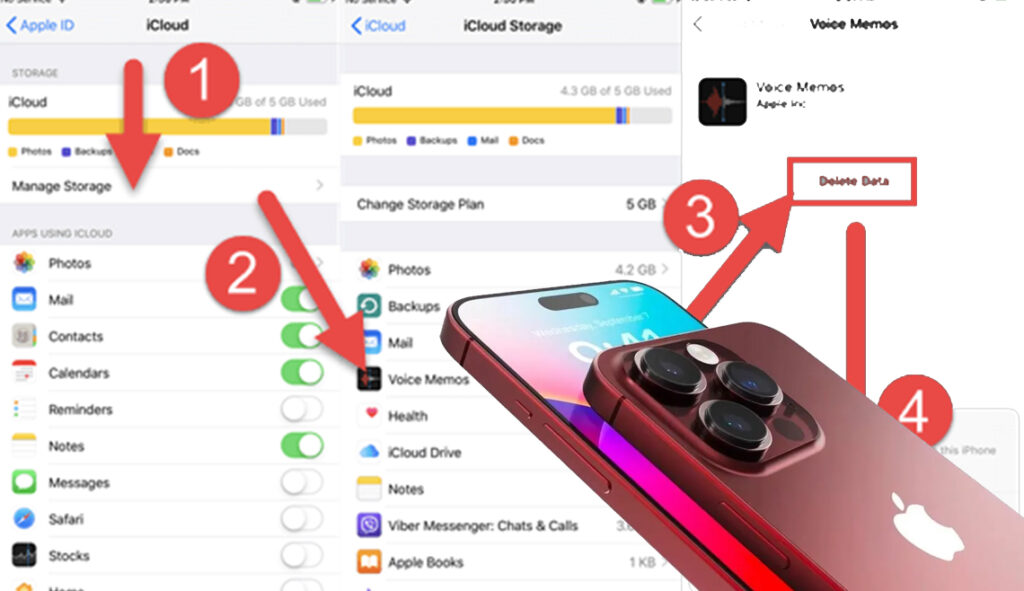
A cache is a temporary storage of small data, such as parts of a website obtained from your last visit or parts of an app also gotten from your last visit. Cache can grow to take up space on your iPhone, causing it to malfunction sometimes. For this reason, it is advised to clear the cache. However, as you read on, more will be disclosed on how to do that.
How to Find App Cache on iPhone
Finding a cache on your iPhone is very easy. As long as you can identify the necessary apps, you can easily find a cache on your iPhone. Follow the below steps to find a cache on your iPhone.
- Visit the Settings app on your iPhone.
- Locate and click on “General.”
- Click on iPhone Storage (here all your apps will be displayed).
- Select the app you want to clear the cache on.
There you will find the cache information and clear your cache. This process is much easier to follow and carry out.
How to Clear Cache on iPhone
For an iPhone user, there are different ways to clear the cache, but this depends on what cache you wish to clear. This means that aside from your iPhone itself, you can clear the cache on Safari, Google Chrome, and apps on your iPhone. However, the short subheadings below show steps on how to clear the cache.
How to Clear Cache on Safari on iPhone
Even if you have downloaded a different browser, you have used the Safari browser once or twice on your iPhone. Due to this, a cache has been made and stored. To clear the cache on Safari, you need to follow the steps below.
- Go to your iPhone’s settings.
- Click on “Clear History and Website Data.
- On the popup link displayed, click on “Clear History and Data.”
Now you have officially cleared the Safari app cache and history.
How to Clear Cache on Google Chrome
Google Chrome is a browser used not only by Android users but also by iPhone users. The Google Chrome browser is downloaded on an iPhone instead of Safari. Due to its frequent use, caches are created and stored. To clear it up, you need to follow the below process.
- Open the Chrome app.
- Click on the “more option, which is the three-dot line at the bottom right of your screen.
- On the displayed window, click on history.
- Select “Clear Browsing Data.”
- In a case where you don’t want to clear all the cache, click on Time Range and select the amount of time you want to wipe from your iPhone.
- Ensure that there is a checkmark on the two sides of cookies, site data, cached images, and files.
- Finally, click on “Clear Browsing Data.”
As long as this is followed accurately, your Chrome cache will be cleared easily.
How do I clear the app cache on my iPhone?
Through your iPhone settings, you can easily clear your app cache. Clearing your iPhone app cache does not affect the app or prevent it from functioning properly. However, it makes the app function properly and also frees up space on your iPhone. Using the below steps, you can easily clear your app cache.
- From your iPhone app display, click on Settings.
- Select “General.”
- Click on “iPhone Storage.”
- On the displayed app list, select the app you would like to clear the cache on.
- Click on “Offload App.”
Repeat this same process on other apps you want. Now you have officially cleared your app cache. By following this process whenever you feel there is a need for it, you can easily clear your app cache on your iPhone.
Why do I need to clear the cache on my iPhone?
The common reason for this is to aid in the better functioning of the iPhone. When the cache grows to become larger, it can cause some effects on the iPhone, i.e., make it malfunction or take up a lot of space. When your iPhone begins to have these issues, you need to clear the cache. This is also known to be an easy way to fix small problems on your iPhone.
Is it okay to clear the cache on my iPhone?
As previously stated, the cache helps fix small issues on the iPhone. Just as clearing the cache on an Android helps to fix simple issues and also free up space, it is okay to clear the cache on an iPhone. If you need more space on your iPhone, clearing your cache is the best advice to take. All you need to do is clear all the cache on your iPhone and every app on it.

