What is the Purpose of the Dark Mode feature on the iPhone and how do I turn on Dark Mode on my iPhone? These are some of the few questions being asked by many iPhone users. Meanwhile, they are so many purposes and importance of the Night Mode feature for either iPhone, Android, and even Desktop users. But we will be discussing and focusing more on the Dark Mode feature for iPhone users.
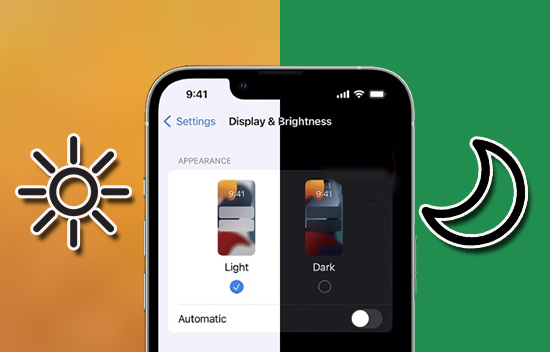
Before now, the feature was only available for MacBooks but now you can use the feature on your iOS devices. It was in 2019 when Apple added the Dark Mode feature to iPhone, iPad, and iPod Touch so as to give all iOS users the chance to use the alternative color scheme.
How Does Dark Mode Work On iPhone
What is Dark Mode? As the name implies, the Dark mode feature darkens the user interface on iPhone devices. The Dark Mode feature basically allows you to change your iPhone appearance from the default setting which is known as the Light mode. Dark Mode has become incredibly popular among many iPhone users, this is because it makes your favorite apps like Facebook, WhatsApp, and Instagram look better.
It doesn’t matter your iOS version, you can use the feature on your iPhone 6, 11, 12, 13, or 14. Using the Dark Mode feature on your iOS device will help to save your battery life and make it last longer. The Dark Mode can also be known as black mode, dark Theme, Night Mode, and Light-on-dark.
Benefits of Using Dark Mode on Your iPhone
There are so many benefits of using the feature on your iOS devices. Besides, from the fact that the Night Mode Feature helps to save your battery life and change your iPhone’s appearance.
There are also health benefits to this feature. It will interest you to know that using the Black Mode on your iPhone will help to promote your eyes from the blinding whiteness of your phone screen. Switching your iOS device to Dark Mode will help to reduce blue light exposure.
According to research done by experts, Dark Mode is really helpful for people with light sensitivity. It will help to reduce eye strain and dry eyes in Low light environments.
Additionally, when you turn your iPhone device to Night Mode you will enjoy great viewing in a low-light environment. You will get the best viewing experience when you this feature on your device. The benefits of Using the Dark Mode feature on your iPhone or Android device are so many.
How To Turn on Dark Mode On iPhone
It is quite easy and simple to turn on or activate the feature on your iPhone operating system. As I earlier mentioned, you can use the Dark Mode feature on your iOS 6,11,12,13, or 4. However, it is worth noting that turning on the Dark theme on your iPhone will only change your iPhone background and not your apps.
Many apps have their own Dark Mode that you will need to activate Individually. But to use the Dark mode feature as your iOS default setting, follow the steps below;
- Go to your iPhone setting
- Tap on Display and Brightness
- Select Dark to turn on Dark Mode
Meanwhile, you can also turn on Night Mode from your iOS Control Centre. In order to do this, open the Control Center and tap the Dark Mode button to turn it on or off. In order to turn on the Dark theme feature on your Facebook and WhatsApp on your iOS. Check out the next outline.
How to Enable It On Facebook
- Open the Facebook App on your iOS device
- Tap on the Menu or the three icon
- Select Settings and Privacy
- Tap Dark Mode
- Finally, click on Enable Dark Mode
How To Set It On iPhone
- Open the WhatsApp on your iPhone
- Tap on the App Menu
- Tap on Setting
- Click Chats
- Tap Theme
- Select Dark
There you have it. Those are the simple and easy steps to turn on or activate the Dark Mode feature on your Facebook and WhatsApp Accounts. In conclusion, Using the Dark mode is great, and having it turn on automatically on your iPhone is probably the right default

