How to Set Up Google Chromecast – Google Chromecast is a device that allows you to stream online content from your mobile device or computer to your TV. Chromecast, like other streaming services like Fire Stick, plugs directly into your TV, turning it into a smart TV. However, before you start watching everything the internet has to offer, you need to get the device up and running. The Google Chromecast set-up is fantastically simple and intuitive. But if you find yourself stuck on any of the processes, this article will help you figure out what to do.
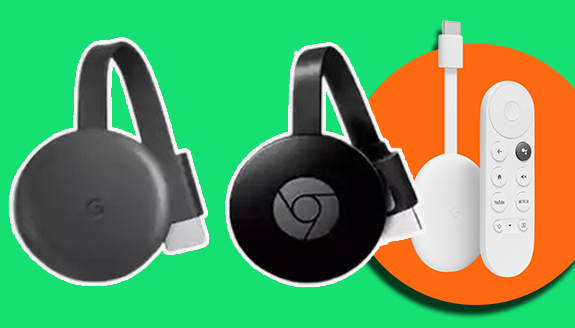
First of all, to set up a Google Chromecast, you will need a smartphone with the Google Home app installed and a compatible TV. Once you have the Chromecast device plugged into your TV’s HDMI port, you can make use of the Google Home app to activate it and connect it to the available internet.
The Google Chromecast set-up process is a very easy one, no matter the device you choose. With the Google Home app guides, you can go through the entire process without anything going wrong. Also, the Chromecast third generation has a guest mode that enables others to use the Chromecast without connecting to WI-FI.
You already know what Google Chromecast is all about and have taken the step to purchase it. So just read on to find out how to set up your Google Chromecast in less than 12 minutes.
Requirements to Set up Chromecast
Mind you, Chromecast setup is no longer supported on a Windows PC. Presently, you can only set up Google Chromecast using a mobile device. But then, there are certain things you need to have to get started. They include;
- A Chromecast device.
- The latest versions of Google App and Google Home Apps.
- A display device with an HDMI input.
- A tablet or mobile device.
- Your device must meet the minimum Operating System requirements to run the Google Home app.
- A Google account.
- Access to a secure WI-FI network.
Once you have all the aforementioned requirements, you can proceed to set up your Chromecast device.
How to Set Up Google Chromecast
Contrary to popular belief, Google Chromecast setup is as easy as ABC. You can go through the entire setup process in a few minutes. But know that you must have the Google Home app on your device. Hence, below are steps to set up Chromecast;
- Plug your USB cable into your Chromecast.
- Launch the Google Home app on your device.
- Then you’ll see the Chromecast welcome message.
- Ensure your Bluetooth is turned on.
- Select a Google account to connect to.
- Choose a home or create a new one.
- Select the device with the same number from the welcome screen.
- After that, confirm the number on your screen.
- If you are using a Wi-Fi network, make sure your Chromecast is connected to the same network you’re using on your mobile device.
Now you’ll see, ‘’Almost done! on your TV screen, proceed to the next step. Then you will see a background image, time, and your device’s name. With the above steps carefully followed, you will successfully set up Google Chromecast.
How to Set Up Google Chromecast With Google TV
Setting up Google Chromecast with Google TV is very similar to the above. However, below are the guidelines to follow to set up your Google TV.
- Connect the Google Chromecast and Google TV to a power outlet.
- Plug in the Chromecast with Google TV to your TV’s HDMI port.
- Hold the back and home buttons on the Chromecast remote, just as instructed on the screen.
- Choose your language.
- Download the Google Home app and open it.
- Click the Setup Chromecast button in the Google Home app.
- Choose a home where your Chromecast with TV will be used.
- Grant the app access to your device’s camera.
- Open the device camera app and scan the code on your TV.
- I agree with Google’s legal language twice.
- Choose the location of the Chromecast with Google TV.
- With Google TV, you can give your Google Chromecast a name.
- Connect to a WI-FI network.
- Log in using your Google account.
Now follow the guidelines shown on your screen to finish up the Google Chromecast setup process. You can now proceed to stream anything you want.

