How to Edit WhatsApp Messages – Typographical errors are bound to occur whenever you chat with someone, especially during a lengthy conversation. But if there is an option to edit those typos without deleting the whole text, how good will that be? WhatsApp, a popular messaging platform, now allows its users to edit their messages.
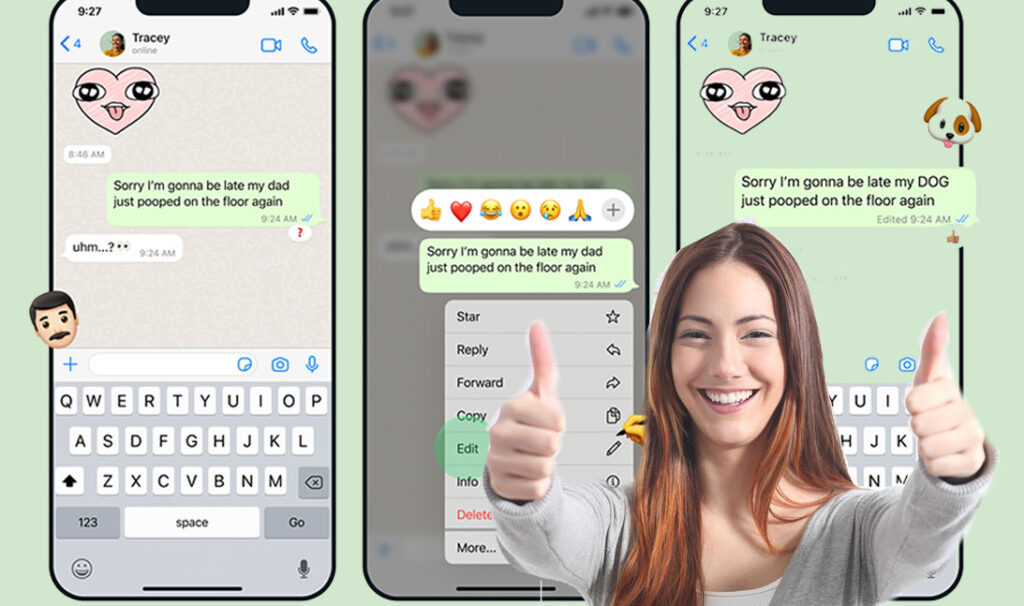
Until recently, users often found themselves wishing they could edit messages after sending them on the Meta-owned messaging platform. For instance, you might accidentally send your friend the wrong price of an item or misspell a word. With the ability to edit messages on WhatsApp, you can make changes to correct your mistakes and resend the accurate version of the message.
How to Edit Sent Messages on WhatsApp
WhatsApp is cross-platform software, so its editing feature is available on all devices. In this comprehensive guide, we will be showing you how to edit sent WhatsApp messages on Android, iPhone, and a computer.
How to Edit WhatsApp Messages on iPhone
- Open WhatsApp on your iPhone and long-press the message you want to edit.
- Select the Edit option from the pop-up menu.
- Now the message will be displayed in a new field where you can edit it.
- Enter the message you want the recipient to see and click on the send button.
How to Edit WhatsApp Messages on Android
- Open WhatsApp on your Android device and long-press the message you want to edit.
- Then click the three vertical dots at the top right of your screen.
- Select Edit from the context menu.
- Then edit the message.
- Click the checkmark button once you’re done editing it.
How to Edit WhatsApp Messages on a Computer
- Navigate to the message you want to edit and click the drop-down menu icon next to the message.
- Select Edit from the drop-down menu.
- Make the changes you want to your message in the new pop-up window.
- Then click the checkmark button to save your changes.
If you follow the above steps to the letter, I can assure you that you can edit any messages on WhatsApp regardless of the device you use.
However, it is important to let you know that any message you edit will display an ”Edited” label next to the timestamp. In other words, the recipient of the message will be aware that you made some modifications to it.
FAQs
Why can’t I edit messages on WhatsApp?
While WhatsApp now allows its users to edit messages on its platform regardless of length, this feature comes with a catch. Perhaps you tried to edit a message on WhatsApp and couldn’t find the Edit feature. Below are some of the possible reasons for this glitch:
- 15 minutes have passed since you sent the message. The text editing feature on WhatsApp works for fifteen minutes after sending a message. This means that when the 15-minute timeframe elapses, you won’t be able to make any modifications to your messages.
- You selected multiple messages: WhatsApp doesn’t permit the simultaneous editing of multiple messages. You can only edit them one by one, provided it’s within 15 minutes after sending. For example, if you send two separate messages—”Hello’ and ‘How are you?”—you can only edit each message individually within the 15-minute timeframe after you send them.
- Outdated WhatsApp: Without much bickering, an outdated app will be deficient in new features. If you try to edit a message but can’t find the Edit feature, you should make sure your WhatsApp is updated to the latest version.
- You wanted to edit from a different device: If you send a message from an Android device, you cannot edit it from an iPhone or desktop, and vice versa. In other words, if you send a message with an iPhone, you can only edit it using that iPhone.
- You erased the whole text. If you remove the whole text during editing, no changes will be made when you resend it. You must leave at least one character to modify it, or check How to Delete WhatsApp Messages to obliterate a message.
Can I edit photos, videos, or other types of media?
You cannot edit any media files on WhatsApp after you’ve sent them. The only available action is to delete the media file or files and then resend them.
Does WhatsApp notify people in my chat if I edit a message?
Whenever you edit a message on WhatsApp, the recipient is not notified of the changes, nor will they see the original message. The only thing the recipient will see is the ‘’Edited’’ label next to the timestamp.

