How can I update Chrome or how do I know if my Google Chrome is updated? Apps updates are very necessary as they provide you with improved performance and open the door to enjoying new features. When an app is outdated, it will definitely not work smoothly and it will be deficient of new features.
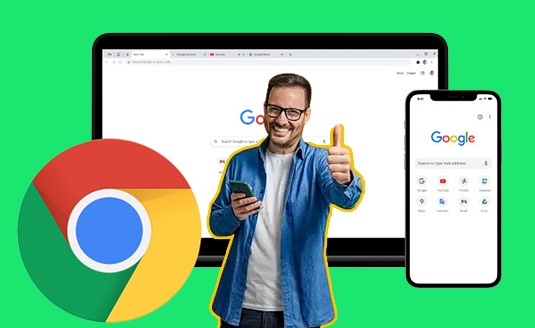
If you are the type that uses Chrome as your default browser, it is very important that you frequently update it. When you update Google Chrome to the latest version, it reduces the chances of exposing your activity to cyber-attacks and landing you on malicious web pages.
Over the years, Chrome has been releasing updates of its service to users so as to let them enjoy a browsing experience like never before. Thus, if you are using Chrome either on your mobile device or desktop.
You should update it today to help fix bugs and other browsing issues. When you update your Google Chrome, your browser looks different because there are a lot of new things added to Chrome after updating it. Read on to know how you can update Google Chrome on your computer, Android, iPhone, or iPad.
Google Chrome Latest Version
The latest version of Google Chrome differs depending on the type of device you are using. The latest version of Chrome on Windows is version 124.0.6367.60/61 / as at 16 April 2024. For MacOS, the latest version of Google Chrome is also 124.0.6367.60/61 /. Chrome’s latest version on Linux is equally 124.0.6367.60/61 /. Chrome’s latest version on Android is 124.0.6367.54 / as at 16 April 2024. While the latest version for iOS is 124.0.6367.71 / as at 19 April 2024.
How to Update Google Chrome on Computer
You can update the Google Chrome on your computer when you close and reopen it or by following the steps that will be listed below for you;
- Launch Chrome on your computer.
- Tap the more button or the three vertical dots at the top right of your computer screen.
- Select ”Help” from the options and ”About Google Chrome”
- Then Click on ”Update Google Chrome”
Immediately, Google Chrome will start updating. However, if you don’t find ”Update Google Chrome” it means you are already browsing with the latest version of Google chrome.
Update Chrome Android
- Visit Play Store on your Android device.
- Click on your profile icon at the top right of your screen.
- Select ”Manage apps & device”
- Select Chrome under ”Updates available”
- Next to Google chrome, click ”Update”
On iPhone& iPad
- Visit the App Store on your iPhone & iPad.
- Click on the profile icon at the top right of your screen.
- Navigate down to the available updates and search for Chrome.
- After seeing Chrome, tap ”Update” to install.
- Enter your apple ID password if required.
The updates will automatically start and will also be downloaded on your iPad & iPhone. If you do not have the Google Chrome app on your iPhone & iPad, you can easily download it from your device app store.

