How to Screen Record on Android – Streaming a particular video or seeing a particular thing you need to video on your screen is nice. But in a situation whereby you cannot save the video, you will need to screen record. Now the question is, how do I screen record on my Android?
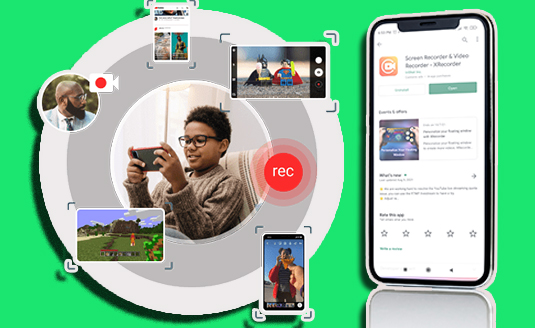
The ability to record your screen is a feature that various operating systems have made available to their users. It’s available on Apple iOS, as well as Mac and Windows PCs. However, screen recording is not a standard capability on many Android phones.
Screen recording apps are typically required for Android users to document their phone’s actions. Fortunately, Android has responded to many of its customers’ requests by including a built-in screen recorder in its newest operating system.
Nonetheless, with a few exceptions, the screen recording procedure is basically the same across devices. In the past, you had to either download a third-party app or hope that your phone’s maker included one if you wanted to create a screen recording on your Android.
On the other hand, all-new Android phones come with a built-in screen recorder. It’s simple to identify and use to record almost any app-with the exception of Netflix, which will simply display a blank screen.
How to Screen Record on Android without App
In the past times, Android users would need to download the Screen Android app. But the new Android comes with a screen recording feature in which you can just follow the steps given and then screen record without using an app. Nonetheless, all you will need to do is open your Android Smartphone and then follow the below steps.
- From the top of your screen, swipe down twice.
- To record a screen, use the record button.
It’s possible that you’ll have to swipe right to find it.
If it isn’t already there, go to Edit and drag Screen Record to Quick Settings.
- Tap Start after selecting what you wish to capture. Following the countdown, the recording begins.
- Swipe down from the top of the screen and tap the screen recorder notification to stop recording.
How to Screen Record With Sound on Android
Sometimes when we try to screen record, we find out that there is no sound to it, and sometimes it is required. To screen record with your Android with sound, you will need to follow some easy steps that will be listed below. As long as you are able to know this process well, you will have no issues with that.
- Swipe down from the top of your screen twice.
- Click on “screen record”
- You will be given a notification of 2 options to select from.
*Silent screen recording
*Voiced screen recording
- Select voiced screen recording
- Now click start.
- In the end, swipe down from the top of the screen to click on stop.
Is There a Screen Recording App for Android?
Yes, there is. AZ Screen Recorder is one of the most well-known screen recorder apps for Android, and most of you have probably used or heard of it. AZ Screen Recorder, like DU Recorder, has a lot of customization and settings for recording your phone’s screen.
Best Android Screen Recording Apps
In some cases whereby your Android device doesn’t have the screen record feature, you can easily download a screen recording app. Here, a list of the best screen recording apps will be given for you to choose from.
- AZ Screen Recorder
- InShot Screen Recorder
- Twitch
- Vysor
- Your phone’s native screen recording
- Unlimited Screen Record
- OneShot
- Screen Recorder
- Mobizen
- Lollipop Screen Recorder
- Ilos Screen Recorder
- Telecine
- SCR Screen Recorder
- QuickTime
- Airshou
- Reflector
- Back to index
- Google Play Games
- ADV Screen Recorder
- Screen Recorder with Audio and Facecam, Screenshot
- Super Screen Recorder
- DU recorder
- XRecorder
- Integrated Screen Recorders
- Android 10 Secret Screen Recorder
- MNML Screen Recorder
- Native Screen Recorder
- Screen Recorder V
- Vidma Screen Recorder
- Omlet Arcade
- RecMe Screen Recorder
- AirShou
- SCR Screen Recorder
Where Are Screen Recordings Saved on Android?
The screen recordings are saved to the phone’s media storage or the camera roll by default. On Android devices, you may edit your screen recordings using Google Photos.

