How can I enable dark mode on Google Chrome? Or does Google Search have a dark mode feature? Just like Facebook and other social media platforms, Google has provided its users with a dark mode feature to help with eye strain by making the background darker. Google Search is being updated constantly to improve the user experience.
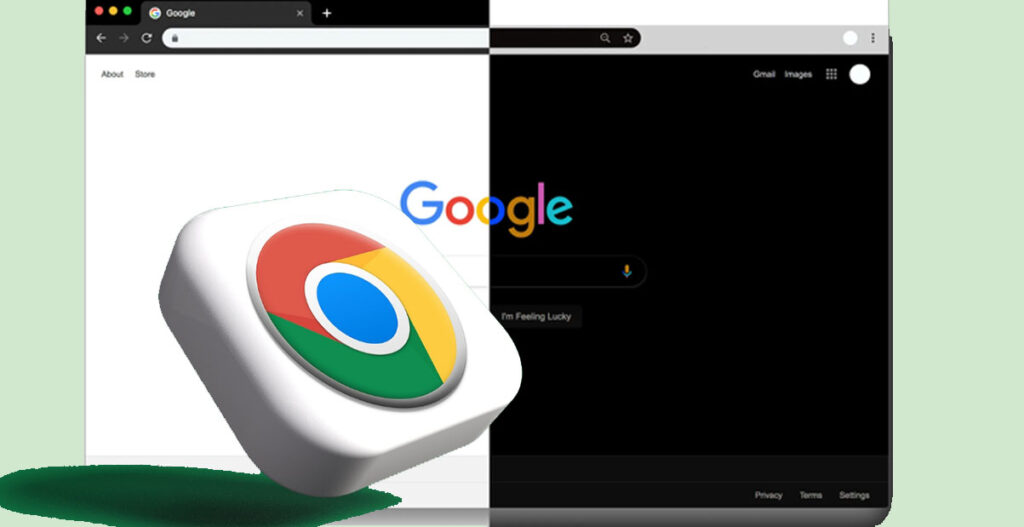
With the introduction of the dark mode feature on Google Chrome, you can enjoy a better browsing experience on your respective device. The default browser theme for Google Chrome is the light theme. However, users can customize what they want by changing it to a dark theme, which consumes less power and is good in a low-illuminated environment.
The introduction of dark mode on Google Chrome also means that users now have three options in the appearance settings of Google’s search engine. Google search appearance now has three options: device default, dark, and light themes.
On the contrary, you can only enable dark mode on Google Chrome. This feature is not available on the Google search app for Android devices. If you own a mobile device, you can only use Google’s search dark mode on the Chrome app. Dark mode.
How to Enable Dark Mode On Google Chrome
You can enable dark mode on Google Chrome based on your browser settings or via your device settings, depending on the device. But before you start using dark mode on your device, you must ensure that your browser is updated to its latest version. In the meantime, you can enable Google Chrome on a PC, Android, iPhone, and iPad.
How to Dark Mode Google Chrome PC
- Launch your Chrome browser and search.
- From the results page, click on the Settings icon in the top right corner of the page.
- From the options displayed, you will see the dark theme option. If the feature is not turned on, you will see ‘’off.
- To turn it on, click on it, and immediately, the Google Chrome dark mode feature will be enabled on your PC.
How to Turn on Chrome Dark Mode on iPhone
- Go to your Settings app.
- Navigate down and select ‘’Display & Brightness’’.
- Click ‘’Dark’’ underneath the appearance menu.
- Your screen appearance will then change to dark mode, and all apps, including Chrome, will display this way.
Enable Google Chrome Dark Mode on Android
- First of all, open the Google Chrome app on your Android.
- Tap the three dots at the top.
- From the drop-down menu, click on ‘’Settings’’.
- Navigate down and select ‘’Theme’’
- On the next page, you will see three different themes that you can use.
- To use Chrome in dark mode, you should click on Dark.
Your Google Chrome appearance will immediately change to dark mode. From there, you can start browsing in dark mode on Chrome while on the go. Your homepage, toolbar, settings, and other pages will be dark. The two other themes are system default and light. When you select “System Default,” the dark theme will automatically turn on when your device’s battery saver is on.

