If you value your privacy when using search engines, then you might want to consider the DuckDuckGo browser. When it comes to searching on the web, most people prefer to use Google and look for the information they need.
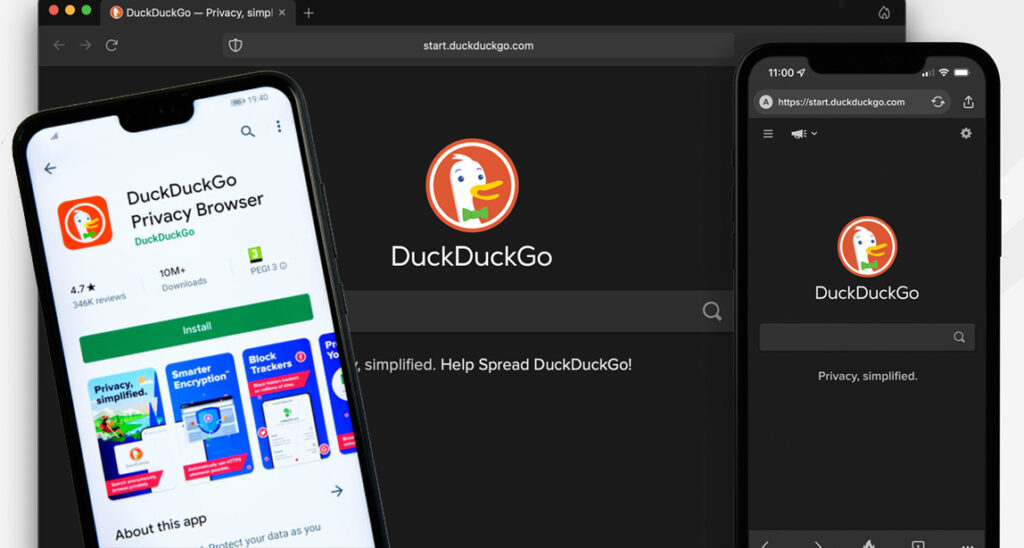
However, Google collects information about people, their habits, and a lot of user tracking. If you are looking for a more private search engine that focuses less on knowing about you, then you should try DuckDuckGo.
DuckDuckGo is a search engine that protects the privacy of users by intentionally showing all the same search results for a particular keyword. For years, websites have possessed user data to sell to third-party sites or to use for targeted advertising.
DuckDuckgo was created in 2008 by Gabriel Weinberg and the search engine is dedicated to protecting the privacy of its users. It has more than 4 million users using the app and browser extensions. DuckDuckgo doesn’t collect users’ IP addresses or personal information. It doesn’t use cookies, and it delivers the same search results to everyone.
The DuckDuckgo browser does not create a user profile, which means that it helps you avoid the filter bubble that was created by other search engines. DuckDuckGo gives everyone the same search result, rather than filtering your results based on previous searches or personal preferences.
Features of the DuckDuckGo Browser
The DuckDuckGo browser grants multiple essential benefits that most search engines do not:
- User privacy: When using the DuckDuckGo browser, be rest assured that all your details are not stored on the search engine. Regardless of what browsing mode you are in, DuckDuckGo doesn’t track users at all. So, all their search history and personal details are protected. When the government or institutions like the police ask for data about a specific user from DuckDuckGo, there is no user data to share with them.
- DuckDuckGo blocks Google trackers lurking everywhere: Google is notable for tracking its users. They track users on YouTube, Gmail, Chrome, Android, and Google Maps. Google tracks website users on at least 86% of the top 50,000 websites because most sites make use of Google Analytics to track users. DuckDuckGo blocks trackers from other search engines.
- Transparency about how DuckDuckGo works and how it serves its users is key. You can go to the DuckDuckGo official website if you want to know more about them.
- Get unbiased results: When you make use of DuckDuckGo to search, it brings out the search results like it is your first time. The filter bubble is used when users have different political views or ideologies. The search engines remember that and filter out content they think you need.
How to Use DuckDuckGo Browser
There are various ways to privately perform searches with DuckDuckGo. You can input your search at the official duckduckgo.com and make it your web browser’s default search engine or you can make use of a browser extension.
You can download the DuckDuckGo app for your mobile device if you prefer to conduct private searches on your phone. DuckDuckGo result pages look similar to those of Google.
How to Add DuckDuckGo to Your Browser
If you want to use DuckDuckGo, type duckduckgo.com in your browser address and input your search query. You can use it for a while if you like it. You can choose DuckDuckGo as your default search engine if you are ready to make the switch. You can also add the right app or extension to your browser.
Adding DuckDuckGo to Chrome
For Chrome users, you have two options to be able to use DuckDuckGo on the computer. The easiest option is to make DuckDuckGo the default search engine if you are looking for a more private search function. Head over to the settings, then choose Manage search engine. Click the vertical dots beside DuckDuckGo and choose “Make default.”
This will make DuckDuckGo the default search engine in your search bar. An alternative to this is to install the DuckDuckGo Chrome extension, which will block third-party trackers and connect you to the encrypted versions of the website.
Adding DuckDuckGo to Firefox
To enable DuckDuckGo as your default search engine in Firefox, you need to toggle open the settings option with three horizontal lines on the right side of your address bar. Tap preference and open the search engine to choose DuckDuckGo, enabling it to make changes for search in your address bar.
How to Use DuckDuckGo on Mobile
If you want to search DuckDuckGo, you can visit the official website from your mobile browser. You can also download the DuckDuckGo app on your mobile phone. The app is much more than just a search engine; it is more of a complete browser.
The extension is not available for mobile devices because everything is already included in the app. The app has amazing features, just like the extensions, along with additional features. The DuckDuckGo privacy browser has a Fire button, which will clear all tabs and browser data from your phone.
DuckDuckGo Browser Download
Apart from using duckduckgo.com to get your search queries, you can also download the app on mobile devices. Hence, we’ll walk you through how to download the DuckDuckgo app on Android and iOS devices:
On Android
- Launch the Google Play Store App
- Search for ”DuckDuckgo”
- From the search results, select ”DuckDuckgo privacy browser.”
- Tap ”Install”
On iPhone
- Launch the App Store app.
- Search for ”DuckDuckgo”
- Select ”DuckDuckgo privacy browser”
- Tap ”Get”
Then choose DuckDuckGo as your default browser app. From there, you can search the web privately and get your search query results in a few seconds.

